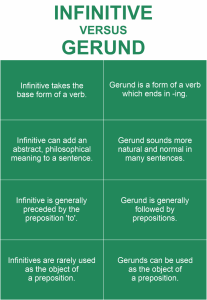People love to watch their favourite streamers in Google Chrome and using Twitch Viewer but still encounter the Twitch “error 2000” network issue. Error 2000 prevents you from seeing a live stream or video. Twitch usually appears when the Twitch servers cannot securely make a connection, but there are ways through which an error 2000 can be quickly resolved with a few common fixes.
The following are the tricks you can use to fix this error:
A Simple Refresh will work.
This is the most basic fix that most people use without thinking twice, and it is usually the best, so if you see a Twitch error 2000 in Google Chrome, quickly refresh your page.This may resolve the issue, as it forces Chrome to make a new connection to the Twitch servers and reload the stream.
But this trick will work when a Twitch page isn’t loading correctly.
The steps to refresh the page are:
- Select the refresh button next to the address bar.
- Another option you can try is pressing F5 on your keyboard.
Try disabling the ad
Advertisements and subscriptions is the main support these online streaming services are having, they are the actual reason why you are having these online streaming services free to use. Non subscriber using the Twitch channel will probably see ads before a Twitch stream loads.
If you suspect your ad-blocking extension is causing an error 2000 in Twitch, add Twitch to your extension’s unblocked list or disable ad-blocking completely.The following steps need to be followed to do the same: –
- Select the three-dots menu icon in the top-right.
- Then select More Tools.
- Go to Extensions from the menu.
- In the Chrome extensions menu, select the slider next to your ad-blocking extension to disable it.
- Once disabled, refresh the Twitch stream.
- The stream will start to load, if ad-blocking was the cause of the issue in the first place.
Try Clearing Your Browser Data
Using caching to quickly load pages you visit often, most modern browsers like Google Chrome is a common thing happening as this helps to load assets more quickly, since these are unlikely to change often. But caching can cause issues on certain sites, especially if the site changes after your last visit. To resolve such problem, usually browser refresh doesn’t fix the problem, so you’ll need to clear your browser data and force Chrome to load a completely fresh version of the Twitch website. Follow the following steps to clear the browser data:-
- Select the three-dots menu icon in the top-right.
- Select the Settings option.
- Select “Privacy & Security.”
- Select the “Clear browsing data” option.
- In the Advanced tab in the pop-up Clear browsing data menu, select All Time from the Time Range drop-down menu. Ensure that you select all the checkboxes, then select Clear data to begin wiping your cache.
After a while, your browser cache should be empty. Now, get back to the Twitch website, sign back in, and attempt to load a stream again to check if you’ve fixed the problem.
Try Changing Your Antivirus and Firewall Settings
Twitch streams use common web ports 80 and 443 for stream viewing, which most firewalls and antiviruses should leave unblocked. The exception to this, however, is if your antivirus or firewall is set to block some outgoing web traffic manually. It’s also possible that certain types of web traffic like Twitch are being blocked by an overprotective antivirus. The Windows firewall should allow all web traffic by default. You can adjust the Windows firewall to allow Twitch traffic if Chrome is being blocked.
That can be your network connection issue.
It can also be a possibility that the speed of your network connection is not supporting Twitch as it is a web-based service, so you should check that your network connection is working correctly.
There are chances on that part because there are few internet service providers who use traffic shaping measures to identify and block high-traffic content like video streaming. If it is so, then you may need to look at reducing Twitch’s stream quality as this will reduce data usage and allow you to continue to stream without connection issues. Follow the following steps for this:-
- You can do this by selecting the settings cog icon on a live stream.
- Then select a lower quality streaming value from the Quality menu.
If you want to enjoy streaming on this platform, you should learn to fix or learn to fix the fix Twitch error 2000 in Google Chrome. Life has become so busy and difficult to manage these days, people try to spend time online rather than going out and spending money. Binging on free online streaming of your favourite shows is the best thing to do on weekends. So, if you’re interested in watching streams for free, then subscribe and make use of your free, monthly Twitch Prime subscription to enjoy with your family, but with few updates about fixing the errors.